Clear History Last Hour: How To Do It
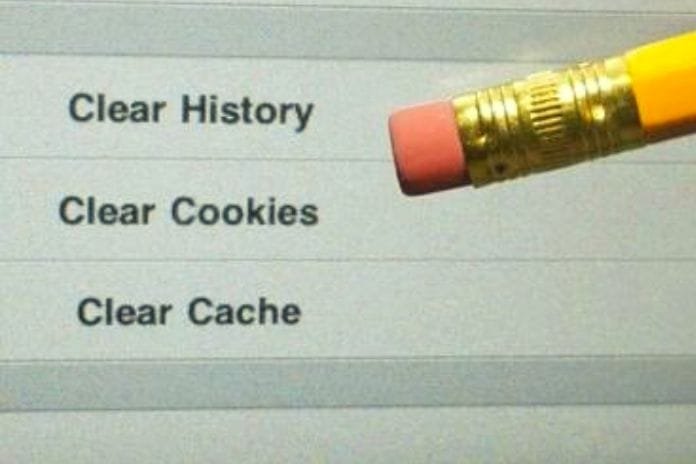
Introduction
Delete the recent History to prevent other users from consulting it and trace the activities carried out online. When browsing the Web, any browser gradually updates the History or the list of pages consulted by the user. We’ve been asked how to clear the last few minutes of browser history to, for example, prevent another user from knowing what you’ve searched for recently and what activity you’ve been doing on the Web.
We assume that it is possible to delete the History of the last hour while, for the moment, web browsers do not allow you to delete, for example, data relating to the last 5, 10, 15 or 30 minutes of navigation. However, let’s start with an important assumption: when browsing the Web or using any device, users should always use an account that belongs exclusively to them.
Browsers
Account holders with administrative privileges can still access the browser history of other user accounts. Free software like Browsing History View recovers the History of any browser (Chrome, Edge, Firefox, Chromium and derivatives) for any account configured on a local or remote machine. To avoid letting other users know what you are looking for, you should always use the browser’s incognito browsing.
This way, the web pages you visit and all the elements present in them will not be stored either in History or cache locally. To “split the hair” and prevent other subjects from being able to trace the URLs of the websites visited even in incognito browsing mode, it is possible to activate the use of the DNS over HTTPS (DoH) protocol which encrypts all requests for resolution of the domain names.
DoH can be activated in Windows 11 at the operating system level, but it is possible to do it on individual browsers by accessing the settings. In Chrome, type chrome://settings/security?search=dns in the address bar and choose a DNS server that supports DNS. The same can be done from Chrome for Android by selecting Settings, Privacy and security, and Use secure DNS.
How To Clear The History Of The Last Hour
If you have now used “normal” browsing instead of incognito mode to delete the History of the last hour on desktops and notebooks, press CTRL+H (Chrome, Edge, Opera, Internet Explorer, Chromium and all derivative browsers) or CTRL+SHIFT+H (Firefox) then select Clear Browsing Data.
From the Time Range drop-down menu, choose Last Hour, then click Next . The same thing can be done, for example, from Chrome for Android by tapping on the three dots at the top right, then on History, and Clear browsing data. In another article, we have seen how to delete the History so as not to leave traces of online browsing.
However, it should be noted that local History is only one of many preserved. If you use a Google account on desktop/notebook systems or mobile devices, all web browsing activities (along with several others) are stored on the Mountain View company servers. So be careful always to check the icon at the top right of the Google homepage: browsing activities could be stored within this account and accessed remotely.
At home (and not only), many users also make the mistake of leaving a Google account “logged in” on the web browser. By accessing the My Google Activities page, even from another device, the owner of the Google account can always establish which websites have been visited. In our study, we have seen what Google search history is and how to view and delete it.
So let’s go back to the observation published in the introduction
Users should always use their account and a specific profile to avoid mixing their respective online activities. Even if Chrome synchronization was activated, another user could see the tabs opened on another device appear on their device; simply deleting the last minute of History would not help.
The use of incognito browsing mode and DNS servers with DoH support are, in any case, the best suggestion to prevent information on online activity from falling into the hands of other users with whom you share the use of the same device or who, in any case, can physically access the same premises in the workplace or at home.
Read Also: Passwords, How Websites Store Them


